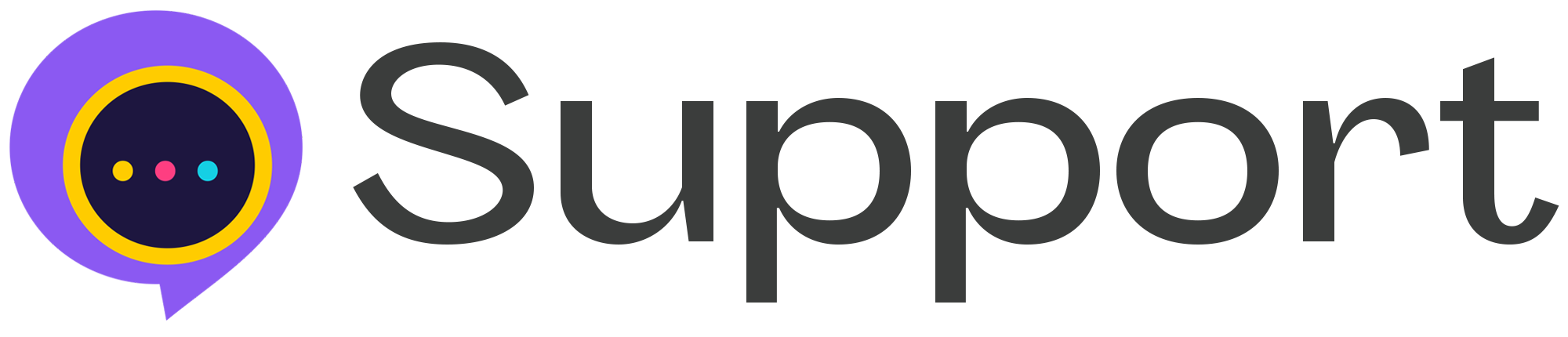Here is how to customize the invoice system to your company or brand with your business logo, payment gateway and more
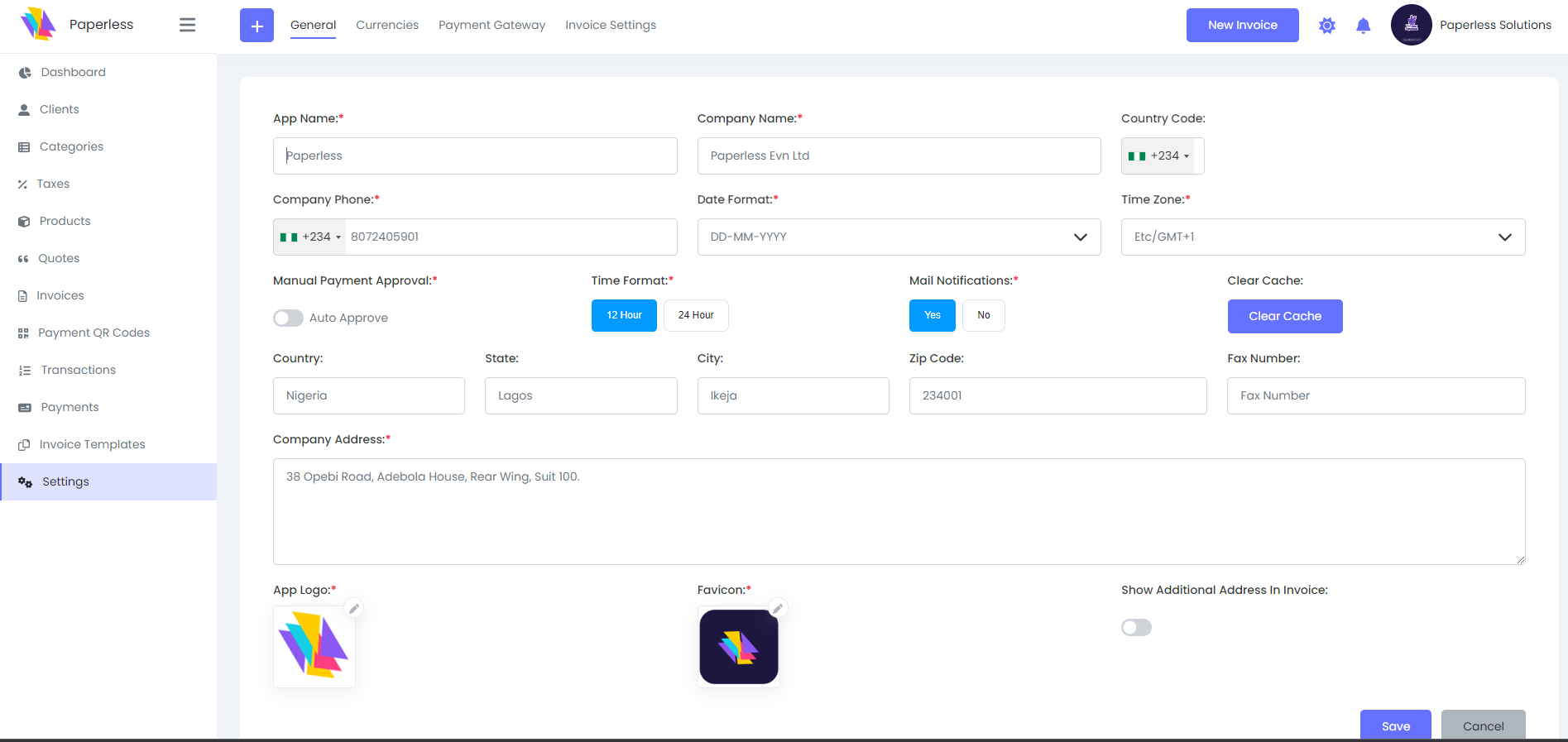
- From the left panel click Settings
- Select General tab from top menu if you are another tab
- Fill all the boxes there with your business/brand/company information.
- Add your brand logo and favicon
- Click save when you are done.
How to setup your currency
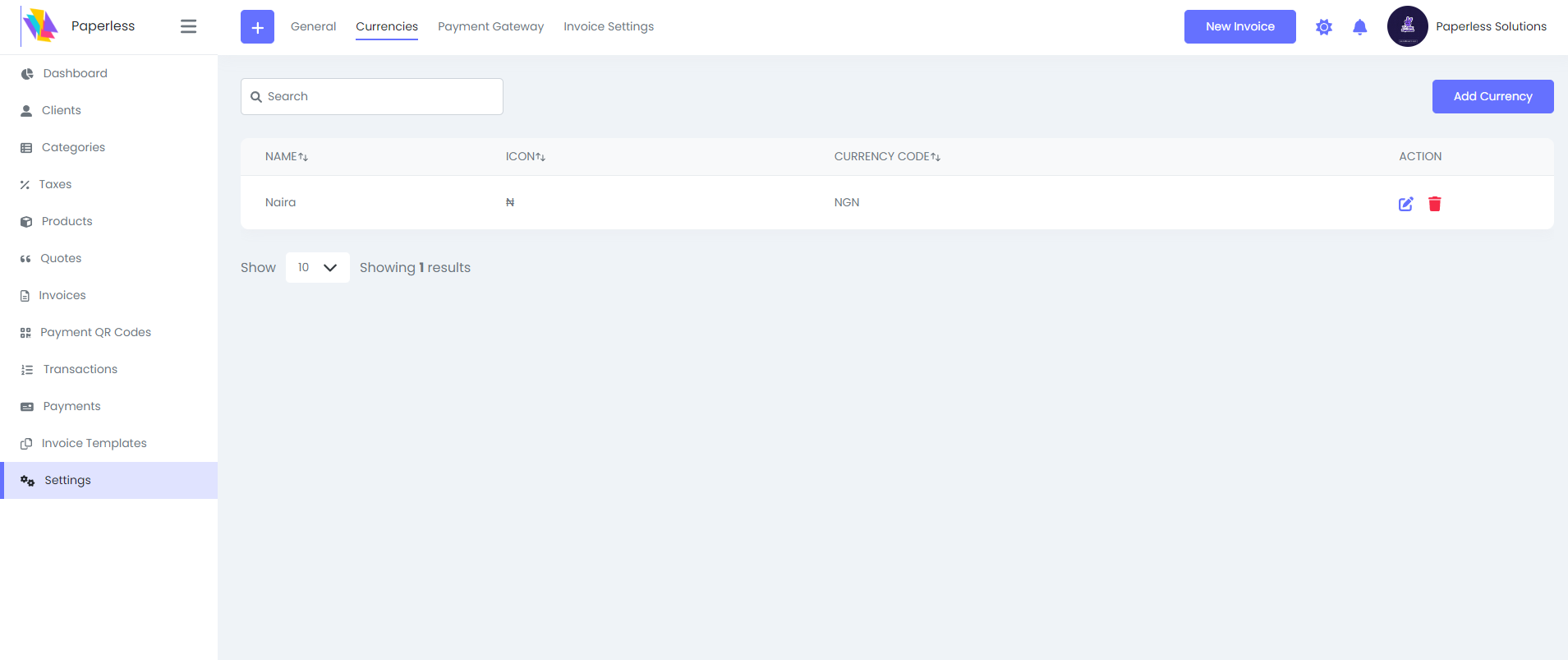
- From the left panel click Settings
- Select Currency tab from top menu
- The default currency there is Nigeria naira, if that's not your currency
- Click Add Currency
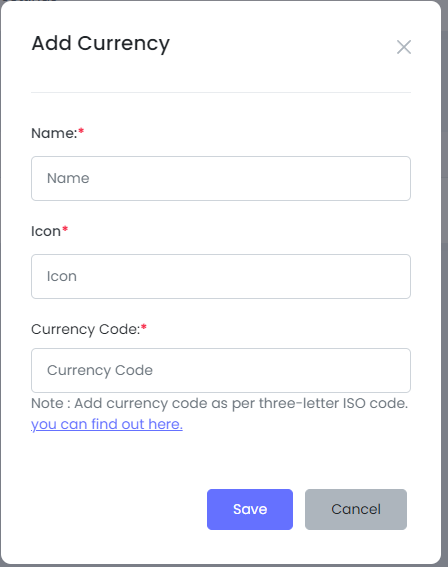
- Fill the boxed and click save
How to setup your payment gateway
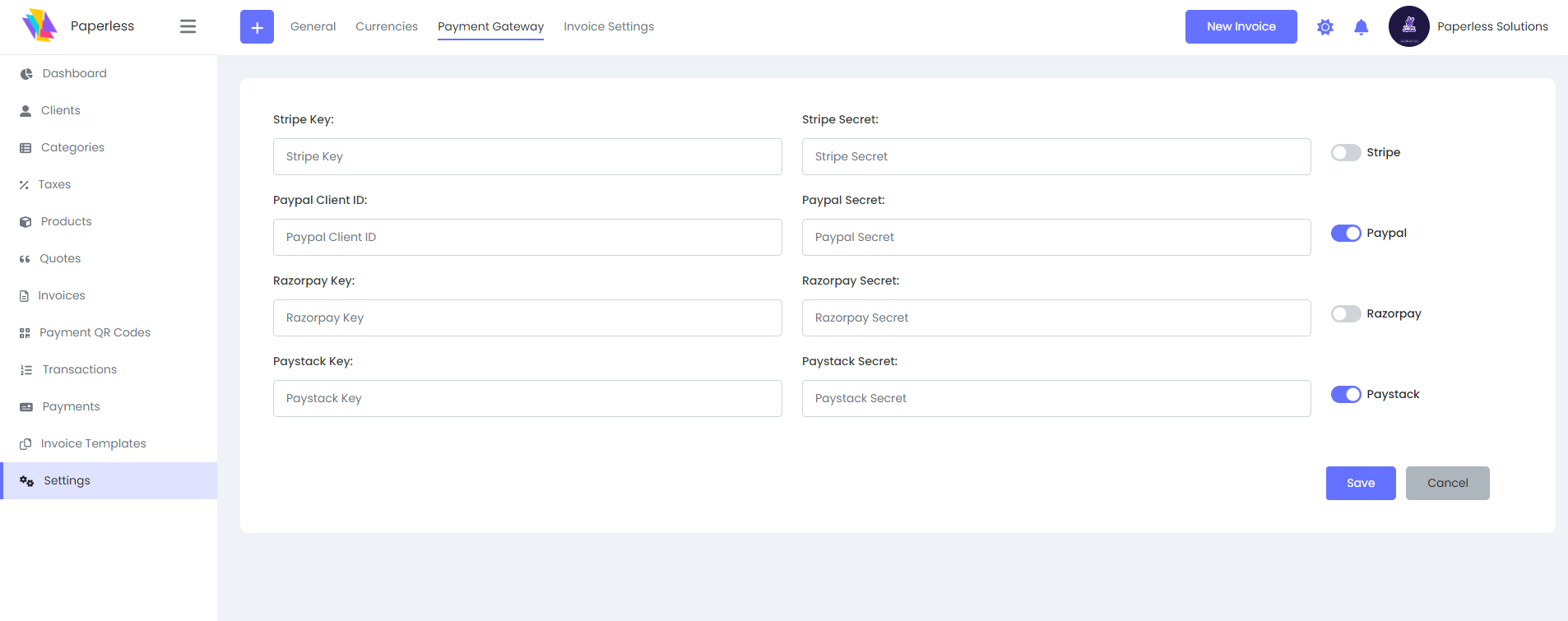
- From the left panel click Settings
- Select Payment Gateway tab from top menu.
- For Stripe visit [ https://stripe.com/payments ]
- For Paypal visit [ https://www.paypal.com/us/webapps/mpp/payflow-payment-gateway ]
- For Paystack visit [ https://dashboard.paystack.com/#/signup ]
- Follow the instruction form their page
- Once you are done, click save.
- That's all
How to setup your invoice
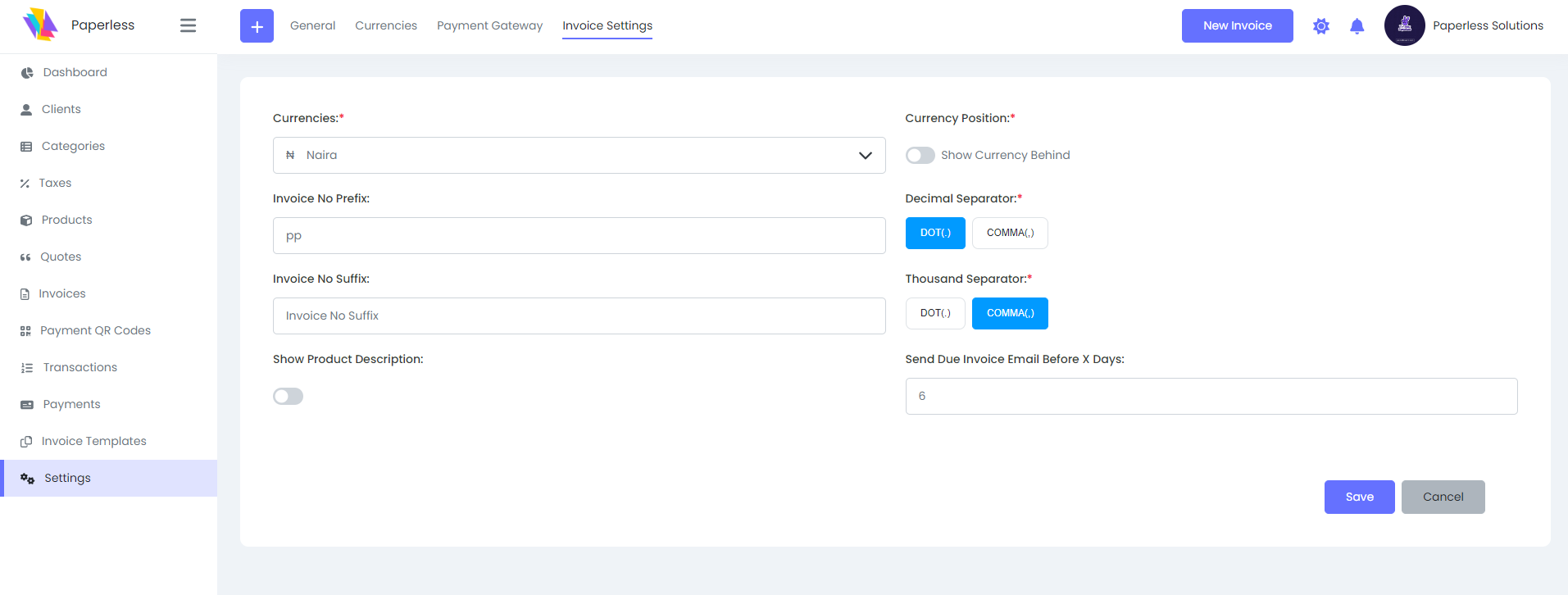
- From the left panel click Settings
- Select Invoice Settings tab from top menu.
- Fill the box if you think they are needed
- Click save when you are done.